Thoughts on AI and Cybersecurity
Being an CSSLP gives me access to various emails from (ISC)2. One of these announced me that there is a recording of a webinar about AI and Cybersecurity held by Steve Piper from CyberEdge.
Very nice presentation of 1h, and I found out that there is a sequel to that on November 1st.
So, following Steve’s article, I did some research, read a lot and used ChatGPT to summarize some of my findings.
This article explores the multifaceted ways AI is transforming cybersecurity, from threat detection to incident response and beyond. It also looks into What it means actually to use AI in some of these fields. What is the impact on privacy and confidentiality?
Important to keep in mind that any AI must first learn (trained) in order to be able to understand the system and then potentially predict what is happening.
-
Threat Detection
One of the primary applications of AI in cybersecurity is threat detection. Traditional rule-based systems are no longer sufficient to identify and combat sophisticated attacks.
AI-driven technologies, such as machine learning and deep learning, can analyze massive datasets to detect anomalies and potential threats.
Here’s how:
a. Anomaly Detection: AI algorithms can establish a baseline of normal behavior in a network or system. Any deviation from this baseline can trigger an alert, indicating a potential security breach.
b. Behavioral Analysis: AI can analyze user and entity behavior to detect patterns that may indicate malicious activity. This is particularly useful for identifying insider threats.
c. Malware Detection: AI can scan files and code for patterns consistent with known malware or recognize behavioral patterns of malicious software.
We’ll talk more in the future on this topic.
-
Predictive Analysis
AI-driven predictive analysis enhances cybersecurity by identifying potential threats before they become full-blown attacks.
By crunching vast amounts of historical data, AI systems can predict emerging threats, trends, and vulnerabilities. This early warning system allows organizations to preemptively shore up their defenses.
It would have to gather huge amounts of data, crunch them (preprocess, normalize, structure), creating an ML model and then based on the chosen technology train the system.
Here we can think of supervised (pre-categorized data, requiring feature to be defined) and unsupervised learning (non categorized data, basically being restricted to Anomaly detection).
There is a huge warning here, because :
a) such huge amounts of data has to come from somewhere and
b) predictions can be influenced by specially crafted training data, for unsupervised training models.
-
Automation and Orchestration
AI can automate routine cybersecurity tasks and workflows, reducing the workload on human analysts and minimizing response times. AI-driven systems can:
a. Automatically quarantine infected devices or isolate compromised areas of a network to prevent lateral movement by attackers.
b. Investigate and analyze security incidents, rapidly categorizing and prioritizing alerts.
c. Initiate predefined incident response procedures, such as patching vulnerable systems or resetting compromised user accounts.
Automation:
Automation involves the use of technology, such as scripts, workflows, or AI-driven systems, to perform routine and repetitive tasks without human intervention. In the context of cybersecurity, automation can significantly improve efficiency and response times by handling various operational and security-related processes automatically. Here’s how it works:
a. Incident Response: When a security incident is detected, automation can trigger predefined actions to contain, investigate, and mitigate the threat. For example, if a system detects a malware infection, an automated response might involve isolating the affected device from the network, blocking the malicious IP address, and initiating a forensic investigation.
b. Vulnerability Patching: Automation can be used to deploy security patches and updates to systems and software as soon as they are released. This reduces the window of vulnerability and helps prevent attacks that target known vulnerabilities.
c. Log Analysis and Alerts: Automation can continuously monitor logs and events from various systems. It can detect and respond to predefined security events, generating alerts or triggering specific actions when unusual or malicious activity is detected.
Orchestration:
Orchestration is a broader concept that focuses on integrating and coordinating various security tools, processes, and workflows into a unified and streamlined system. It enables organizations to create end-to-end security workflows by connecting different security solutions and ensuring they work together cohesively. Here’s how it works:
a. Workflow Integration: Orchestration systems allow the creation of predefined security workflows that link multiple tools, such as firewalls, intrusion detection systems, antivirus software, and incident response platforms. For example, when a malware alert is triggered, orchestration can coordinate the response by isolating the affected system, collecting forensic data, and alerting the incident response team.
b. Information Sharing: Orchestration enables the sharing of critical information among security tools. This ensures that all relevant security solutions have access to the latest threat intelligence, allowing for more effective threat detection and mitigation.
-
Phishing Detection
Phishing attacks remain a prevalent threat. AI can help identify phishing attempts by:
a. Analyzing email content and sender behavior to identify suspicious emails.
b. Scanning URLs for malicious domains or suspicious patterns.
c. Inspecting attachments for known malware signatures.
d. Recognizing social engineering techniques and language used in phishing emails.
-
Network Security
AI-driven intrusion detection systems (IDS) and intrusion prevention systems (IPS) monitor network traffic for anomalies and threats.
They can identify and block malicious traffic in real-time, protecting the network from various attacks, including DDoS attacks and data exfiltration.
-
Threat Intelligence
AI can be used to aggregate and analyze threat intelligence from various sources, including open-source feeds, dark web monitoring, and industry-specific data.
This aggregated intelligence can help security teams stay informed about emerging threats and vulnerabilities.
-
Endpoint Security
AI-driven endpoint security solutions provide real-time protection for individual devices.
They can identify and mitigate threats at the device level, even when the device is not connected to the corporate network. This is especially crucial for remote workers and mobile devices.
This raises another red flag for me: complete monitoring of user’s actions on the device. What happens to the data gathered, is the model trained locally on in the cloud? And many other such concerns.
I will write a dedicated post about AI and Privacy very soon.
The post Thoughts on AI and Cybersecurity first appeared on Sorin Mustaca on Cybersecurity.
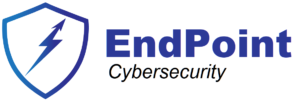

 )
)
